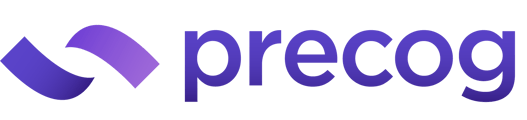Tips
If you're new to BigQuery — if you just started an account for testing purposes — you will need to enable billing. If you don't, you won't be able to test properly.Google BigQuery setup
- Go to https://console.cloud.google.com.
- Select your country and agree to the terms of service.
- Select “BigQuery” from the left menu. Alternatively you can use the search bar.
- Click the “Create Project” button.
- Name your project, choose organization if needed.
- Click “Create”.
- Click “Enable Billing”.
- Select “Set Account”.
- Enter your billing details and ensure billing is enabled on your project.
- Select “Service Accounts” from the IAM & Admin section of the left menu. You can also use the search bar.
- Click “Create Service Account”.
- Enter a name and description for your service account.
- Under “Select a role” go to “Basic” and click “Owner”.
- Click “Done”.
- Select your new service account by clicking its email.
- Click “Add Key”.
- Select “JSON”.
- Save the downloaded file in a secure location. This is the file required for the “Google service account key file” below.
Precog configuration
Please have your "Google service account key file" ready.